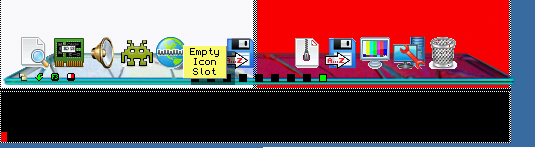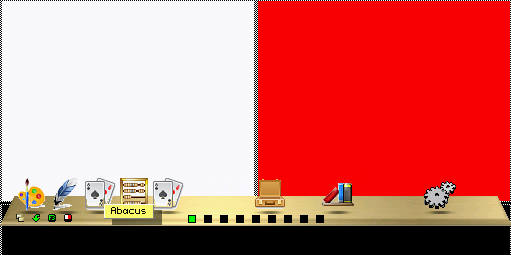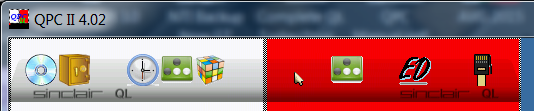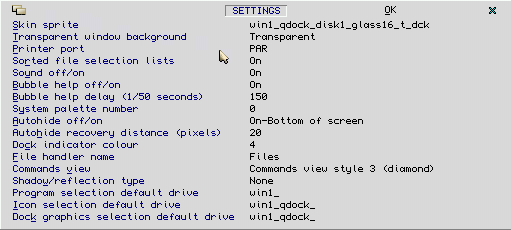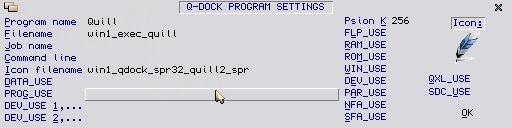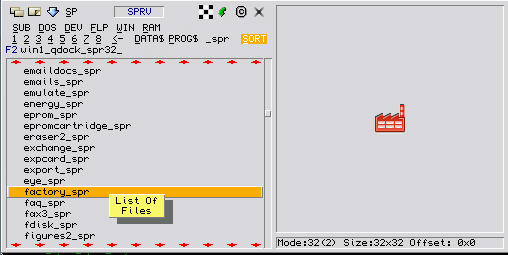Q-Dock
|
 |
Last updated: 19/08/2017
Description | Requirements | Download | SPRV Sprite Viewer | Q-Dock Icon Sprites | Icons for Launchpad
A new program dock system
Q-Dock is an example of a program dock system, which is a kind of
"tray" in which programs are parked and represented by icons. You can
just click on these icons to start a program - it makes life so much
easier than having to manually type in EXEC commands.
The dock panel itself is a simple graphics file, which looks like a
shelf, a tray, or similar item. Q-Dock uses standard QL sprite graphic
files of a given size. A selection is included withthe program, many
more can be downloaded from this page free of charge, and of course you
can design your own if you have a QL sprite editor able to create
sprites of the required size (512x64 pixels).
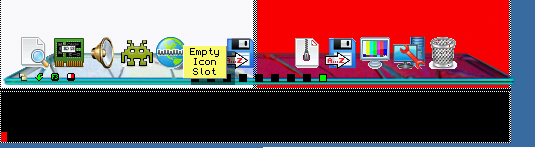 Sample alpha-mask
translucent menu
Sample alpha-mask
translucent menu
The icons used to represent programs are also standard QL sprites of
size 32x32 pixels. You can use bitmap or alpha-mask sprites if your
system supports them (most GD2 systems do nowadays). Alpha-mask sprites
allow a kind of 'see-through' effect where you can see some of the
background through the graphics, in a way very similar to looking
through tinted glass.
Requirements
- Expanded memory (minimum 512K RAM)
- Pointer environment and Window Manager v2.00 or later on
QDOS, or SMSQ/E v3.00 or later (e.g. QPC2).
- Toolkit 2, whichis built into SMSQ/E and some floppy disk
systems
Desirable (but not essential)
- High colour systems - 8 bit or 16 bit colours (e.g. Aurora,
QPC2...)
- Hard disk system
Features
- Up to 14 icons per program dock, up to 9 docks - select
dock just by pressing 1-9 keys or clicking on indicator icon
- Auto-hide option - program 'wakes up' when you hold the
pointer at the top or bottom of the screen (distance and edge
configurable) and hides when the pointer is held outside the Q-Dock
window for a short time.
- Icon shadow and reflection options for enhanced graphical
effect
- Dock may be moved around to preferred screen location
- Optional pop-up bubble helps
- Store programs, or data files (if File Info II used), or
command entries - many options
- Auto-add option, allowing Q-Dock to scan your hard disk and
add all executables found (space permitting)
- Auto-add icons associated by name, e.g. if myprog_exe and
myprog_spr are present, myprog_spr is used as the default icon (can be
changed later if required)
- Exec screen allows rarely used programs to be started
manually to save on dock space
- Choice of dock and icon graphics supplied, more available
from this website
- Optional transparent program window, allowing transparent
or alpha-mask graphics to be used, subject to operating system
limitations
- Uses Window Manager 2 colour themes for program menus
- Front end command menu can be turned off when you are used
to the controls
- Can use Home Directory thing
- Extensive commands and settings menu
- Simple to use
 Sample fully transparent
menu, without the command buttons
Sample fully transparent
menu, without the command buttonsAvailability
Here you can download Q-Dock.
It comes as three zipped DSDD floppy disks, but all three can be
installed in the same directory on a hard disk or any media with enough
free space.
Disk 1 (344K)
Disk 2 (326K)
Disk 3 (454K)
The
manual is included in the disk 1 zip file as a Quill or Xchange DOC
file. If you prefer you can download the manual as a PDF or Word
document.
Click here to download as a PDF file (132K)
Click here to download as a Word DOCX file (47K)
Sample Menus
Here are some sample menus from the program, to show the extent to
which the program can be customised and the options and settings
available.
Sample translucent dock
without command icons
Q-Dock action (right
click) menu for the program icons
Q-Dock settings menu
Q-Dock programicons
settings form, here showing an icon for Quill being set up
SPRV Sprite Viewer
Hundreds of icons are supplied with Q-Dock -
you may find a sprite viewer useful. Here's a free one called SPRV (did
I mention I wrote it?). Includes a tiled view mode (click on the
chequerboard icon at the top), directory list individual fiel
click-to-view and can view quite large sprites. Facilities to stuff
filenames of sprites, view their details and make use of the Scrap
system if your QL-compatible includes that.
Download SPRV (60K)
Extra Docks and Icons to Download
Here's those supplied with Q-Dock
itself in case they prove useful for use with other QL programs. All of
these are standard 32x32 QL sprites, mostly in mode 32, with a few mode
4 ones included. All can be viewed in SPRV or any other QL sprite
viewer able to display high colour icons. Note that as they stand, they
can't be used with my other front end program Launchpad simply because
Launchpad uses 32x24 sprites - you would need to resize these to allow
them to be used. The original public domain .PNG graphics are available
- I doubt they will be useful but can be supplied as an emailed zip
file on request to anyone really wanting them!
Download Q-Dock icon sprites
(454K) - all in QL sprite 32x32 pixel format.
Icons for Launchpad
Ian
Burkinshaw has kindly converted the above icons into 32x24 pixel GD2
sprites for use with Launchpad version 2.02 or later (earlier versions
of Launchpad do not support GD2 sprites).
Launchpad can add up to 126 sprites to its third page of icons, and the
procedure for adding such icons is described in the history_txt file
supplied on Launchpad disk 1 under the notes for v2.02. Basically,
create a plain text file called LP2SPRITES_dat, make the first line
contain the 4 characters "LP2S" (without the quotes) then add the
filenames of up to 126 of these sprites (you will have to choose no
more than 126 of the 500 supplied!),
one per line. You will need to include the full drive name, directory
name and filename for each one - the easiest way probably is to put the
sprites into a directory somewhere on the hard disk, and create the
text file with a command such as DIR \RAM1_LP2SPRITES_DAT,win1_dir_
(change win1_dir_ to the location where you stored the sprites). Load
the LP2SPRITES_DAT file into a QL plain text editor (programs like QD
or S-Edit or QED will do fine) and add LP2S as the first line. Then,
save the LP2SPRITES_dat file in the directory where you have installed
Launchpad and Launchpad should (famous last words!) find and load the
content next time it starts.
Launchpad2spr.zip (387K) - 500 32x24 pixel GD2 sprites for Launchpad, _spr format
32x24Sprites.zip (602K) - .png versions for anyone wanting to use these sprites on a PC.
Return
to home page